What is it?
A series of plugins (or Shortcuts) to the Http Shortcuts (by Waboodoo).
Http Shortcuts is an amazing App (for Android only) which allows you to send http requests & perform scripting on the results. As this is (amongst other things) the basis from which most IoT devices work, it allows you to extract and manipulate data as you see fit. The beauty of this particular app is you can save these scripts as shortcuts which can be called up from your home screen or even run on command by other apps such as “Tasker“.
It is therefore an excellent “one stop shop” for home automations and amalgamating a myriad of apps into neat shortcuts which carry out the functions you actually want. Think of it as a free version of IFTTT running in your phone.
So it’s very technical / only for coders?
Yes and No, as you will see – the app can accept 3rd party (i.e. mine) shortcut scripts; if you just want to carry out the basic tasks I have set up then all you need to is download the app, import my shortcut scripts into the app, add your login details away you go! The Shortcuts are split into related sections and they all should have a “setup” function that walks you through the setup process for each part. You can of course go and directly input into the variables table should you wish.
Underneath these shortcuts however is JavaScript. So if you know what your doing you can create a rather powerful set of shortcuts & response chains.
Oh, you want my login details…
No I really don’t. All the scripts run locally on your device, I can’t see them nor can I intercept them. The app itself is fully open source & the shortcuts I create are in JSON format text files so you can easily see what’s going on – You are also welcome to look through the source code here.
So what can it do?
Currently it can do the following:
Ohme EV Charger: Login to Charger, View it’s last known GPS Location, view Live Charge Stats (such as Plug status, Voltage, Current, Power (KW), Battery State of Charge (If supported Vehicle), Energy Added during this charge, Range added during this charge.
It can also display currently selected EV information & also retrieve charge history (Last 4 charges & Charge History by date)
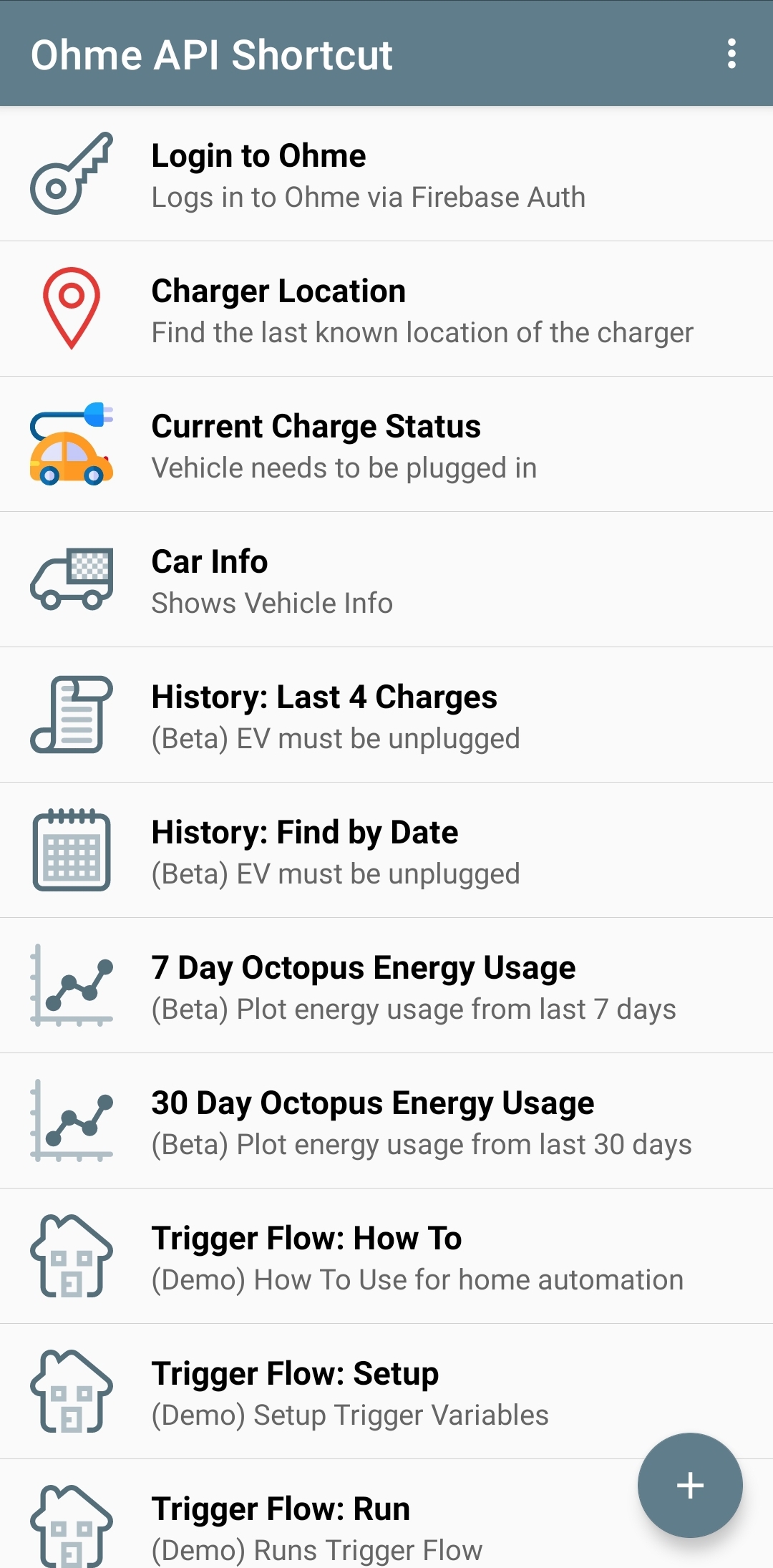
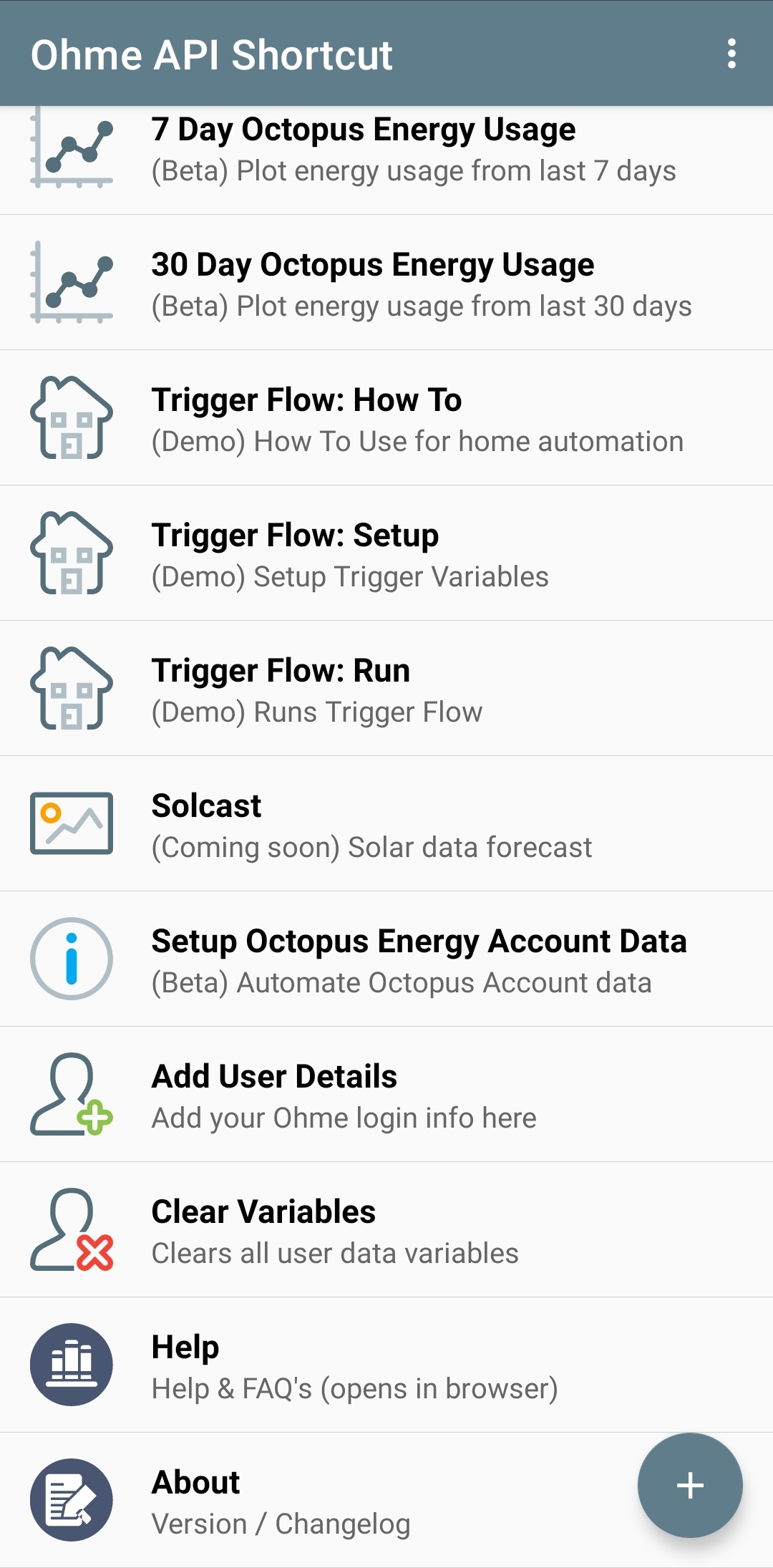
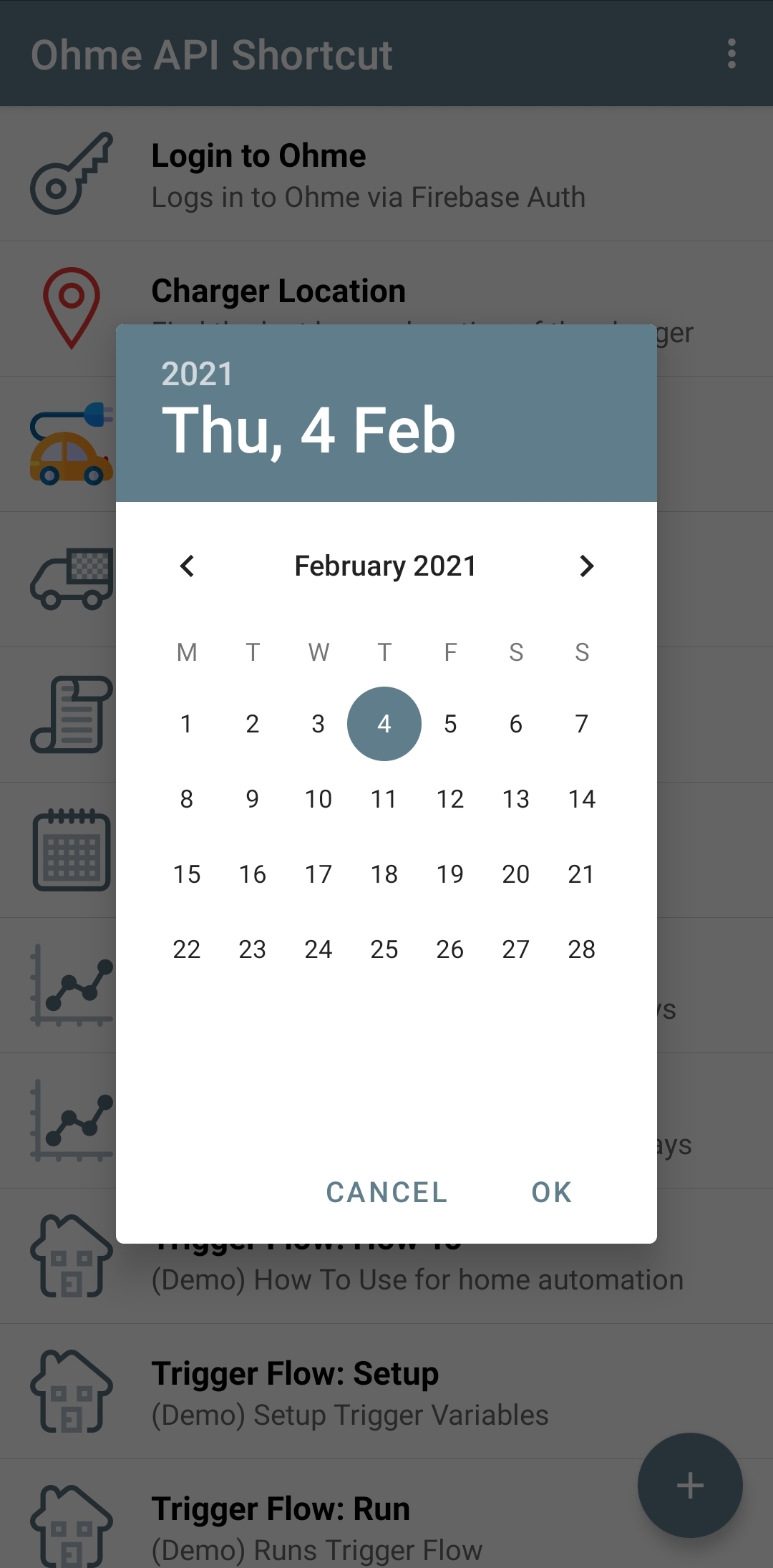
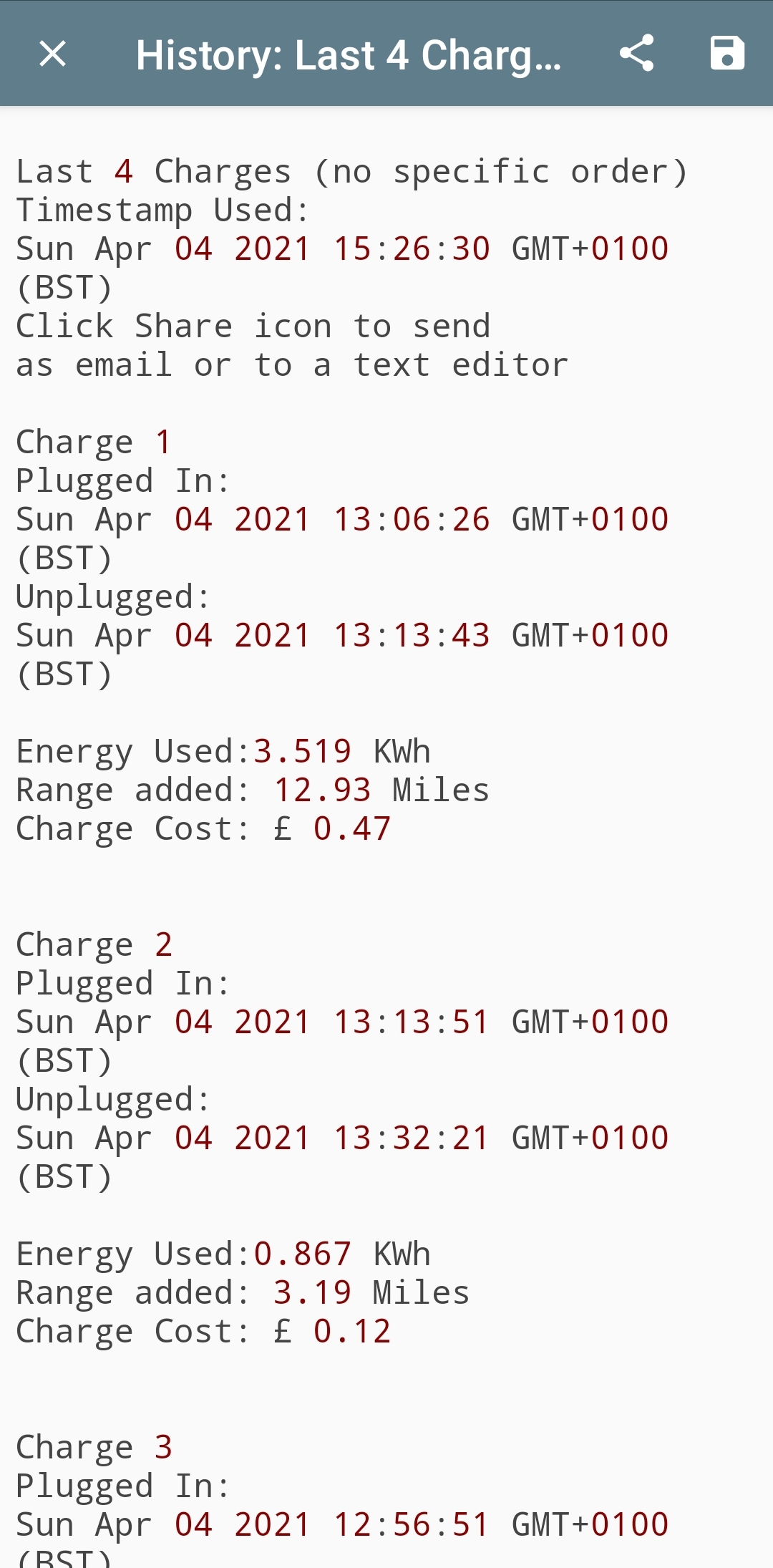
Octopus Energy: With the account number & specific user API Key (explained later) it will go and find your smart meter details, read the last 7 & 30 Days usage, Agile import/Export rates (should you still be on it) and display a graph of your usage in one click.
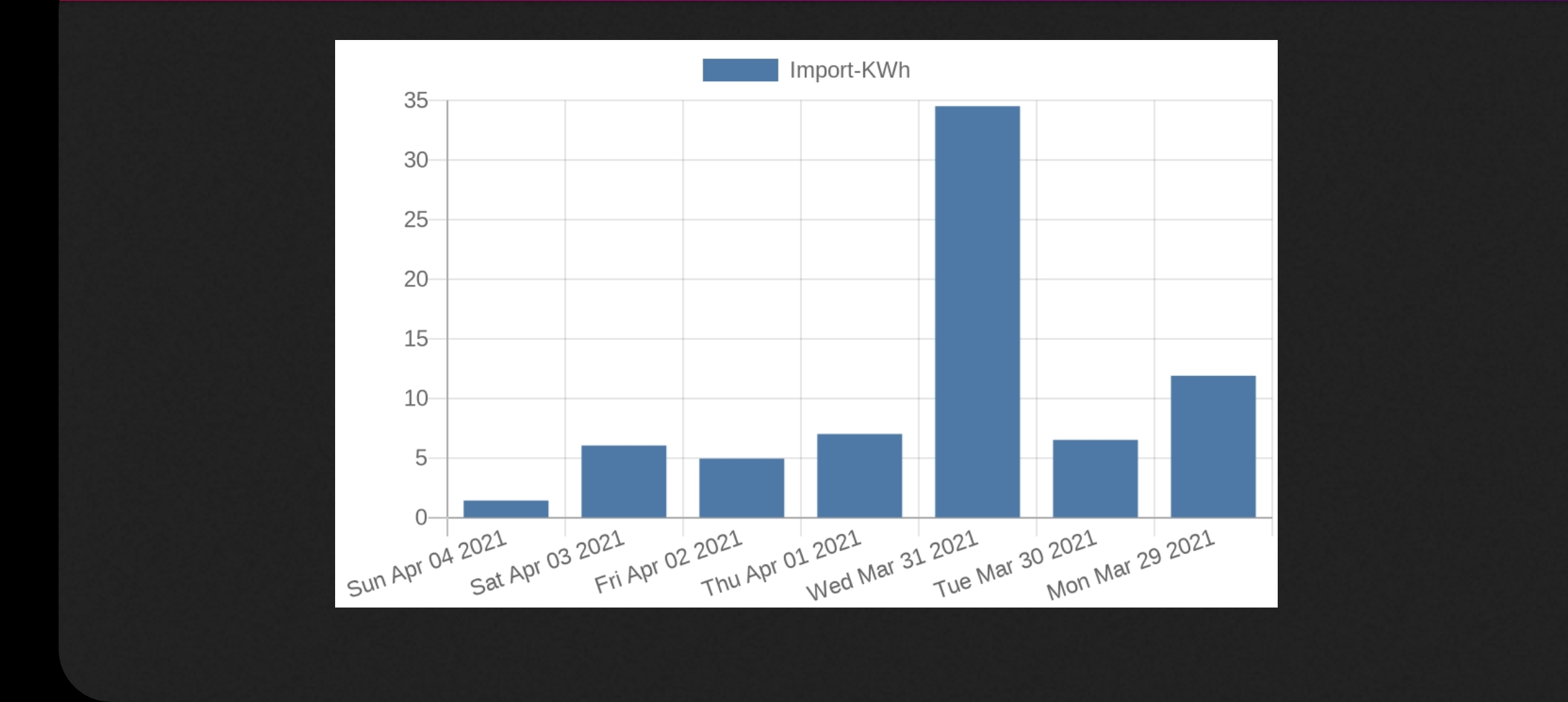
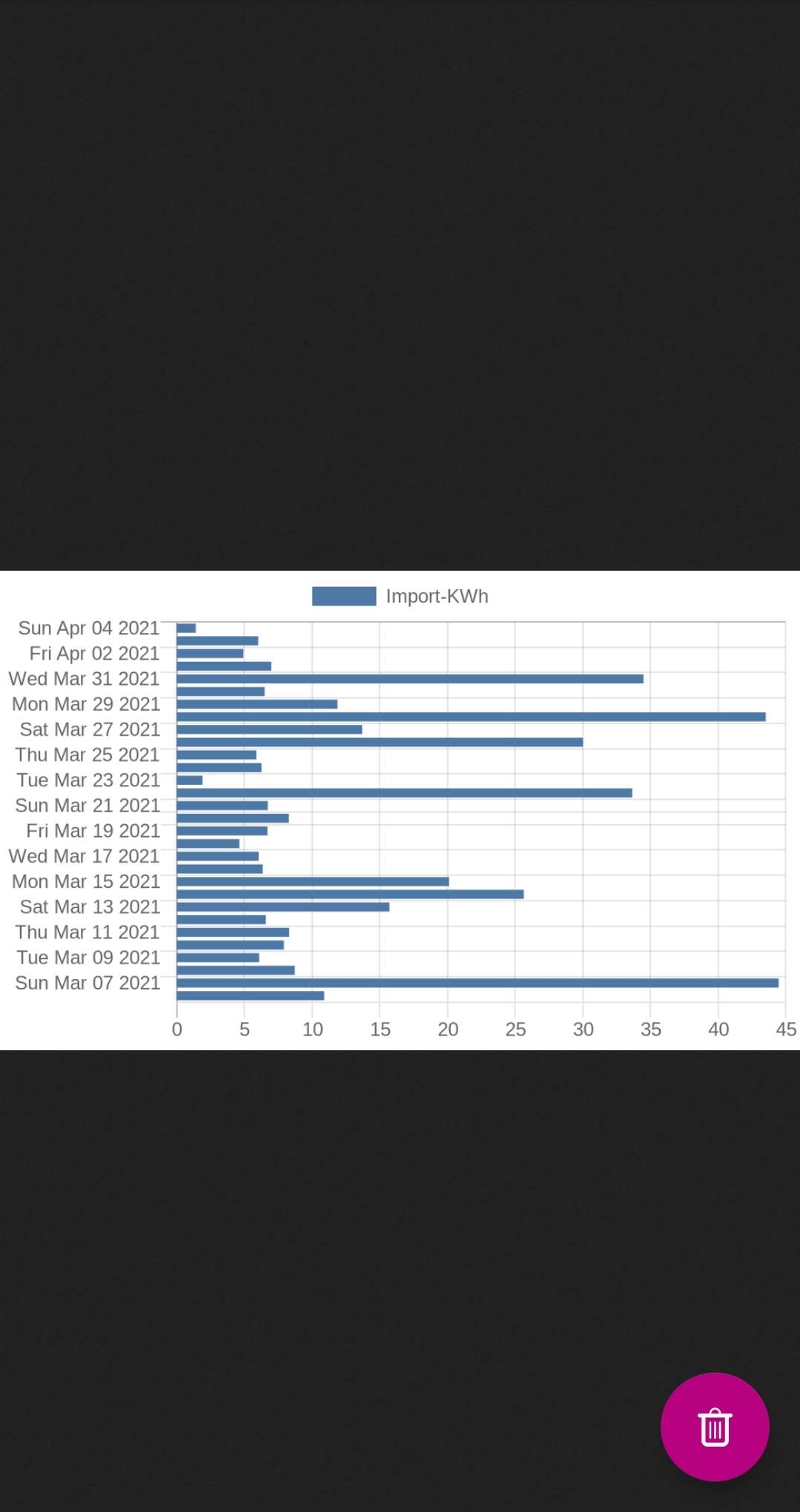
n3rgy: Similar to Octopus but if you are not with them you can still pull your smart meter data by signing up to n3rgy (details in the app.) and display usage graphs as below.
Solcast: Solar PV Prediction API interface (you need to sign up to them beforehand and note your API & Resource ID keys) – Returns half hourly data of predicted solar PV output for your system in a one click graph. Variables also available to be utilised for other purposes, such as comparing current PV battery levels and forecasting when it would run out.
Givenergy: If you have a Givenergy PV Inverter or battery then i have created some basic shortcuts to control certain aspects. You will need to set it up with your API key but it should walk you through the rest.
Should you have Solcast setup correctly it can also attempt to predict when your battery will run out based on whatever it is doing currently. This can be fairly accurate for baseload but wildly inaccurate if you trigger it while the kettle is on!!!
Mainly viewing current status & adjusting battery charge/discharge rates via mobile. These can also be saved as shortcuts on your home screen – useful to stop battery discharge into an EV etc…
Givenergy APIs are quite indepth so I only cover a few of them which I find useful. You are welcome to create your own for whatever you want using these as a basis.
Trigger Flows:(Demo) AKA Essentially why I started this project. These are scripts which can be run and interoperate with shortcut responses to carry out a chain of events (or flows.) The example in this case looks at the state of the Ohme Charger & if the current level (anywhere from 0 to 32A) is above a user determined level (‘X’) Amps, it opens a web browser to a user determined web page.
This demo is explained by clicking “Trigger Flow: How To” which will walk you through it.
I intend on adding many more of these Trigger Flows to my shortcut scripts which will allow greater home automation. (the Givenergy Solar PV Inverter & Battery System integrated with Solcast is the next target.)
Those technical enough can however “edit/duplicate” these triggers to create your own (i.e. switch on Philips Hue lamp to green to remind me to plug the car in, IF solar output is forecast to be high today.) Let me know what you come up with.
Other Semi-Working contenders I have in the background are: Kaluza / ChargedEV Pro (Owned), EO Mini (Not Owned), Wallbox (Not Owned), Pod-Point (Not Owned), SyncEV (Not Owned). I will need some community assistance for those items I do not own. I can login & view basic info but that’s about as far as i can get.
So what can’t be done?
Not a lot really, there are some quirks to work around if your scripting but my actual shortcuts should have those ironed out. For specific reasons relating to Ohme, although it is possible to trigger start & stop commands to the charger, I have not included them. I’m not entirely convinced they will see this in the light intended (as a positive) to get around some of their apps shortcomings & automate with my other devices. I will state that these shortcuts are entirely read only & therefore DO NOT incur additional data costs from the Sim Card sat inside the device. The shortcut pulls data from the API, not the charger itself.
If your reading this Ohme please consider just adding this stuff to your App, you have had a lot of requests for this kind of information from the community with very little to no feedback. Exportable history is a basic requirement almost all other manufacturers have. (Myself particularly for doing my expenses – why you can’t just export your charge history is beyond me.) If you really really still want this gone then just ask.
OK I’m in, how much is it?
Free! The app itself is completely free & open source, as are my scripts. I’ve done this as more of a proof of concept than to make any money. It also relies on other peoples API’s so it not exactly fair to charge for it!
What I will say is the original author of the app takes tips so you could buy him a beer?
I’ve looked through your shortcut code and it’s a bit messy?
Yup, sure is. This isn’t my day job (electrician) so it’s just a side project. It was also conceived just as we brought our first child into the world a few weeks back (hi Lily!) It has in all honesty mostly been done one handed on a phone at 3am while trying to rock a new-born to sleep. It has successfully stopped me nodding off! As such it’s far from perfect but usable. I’ll clean it up / remove some of the inefficient methods as I go on but please let me know any bugs you find.
Installation:
Note: It’s Android only I’m afraid.
1: Go to the Play store and search HTTP Request Shortcuts (or click here)
2: Copy the link of my latest shortcuts from the list at the end of the page.
3: Open the app, click menu > Import Shortcuts > URL > Paste my link from step 2.
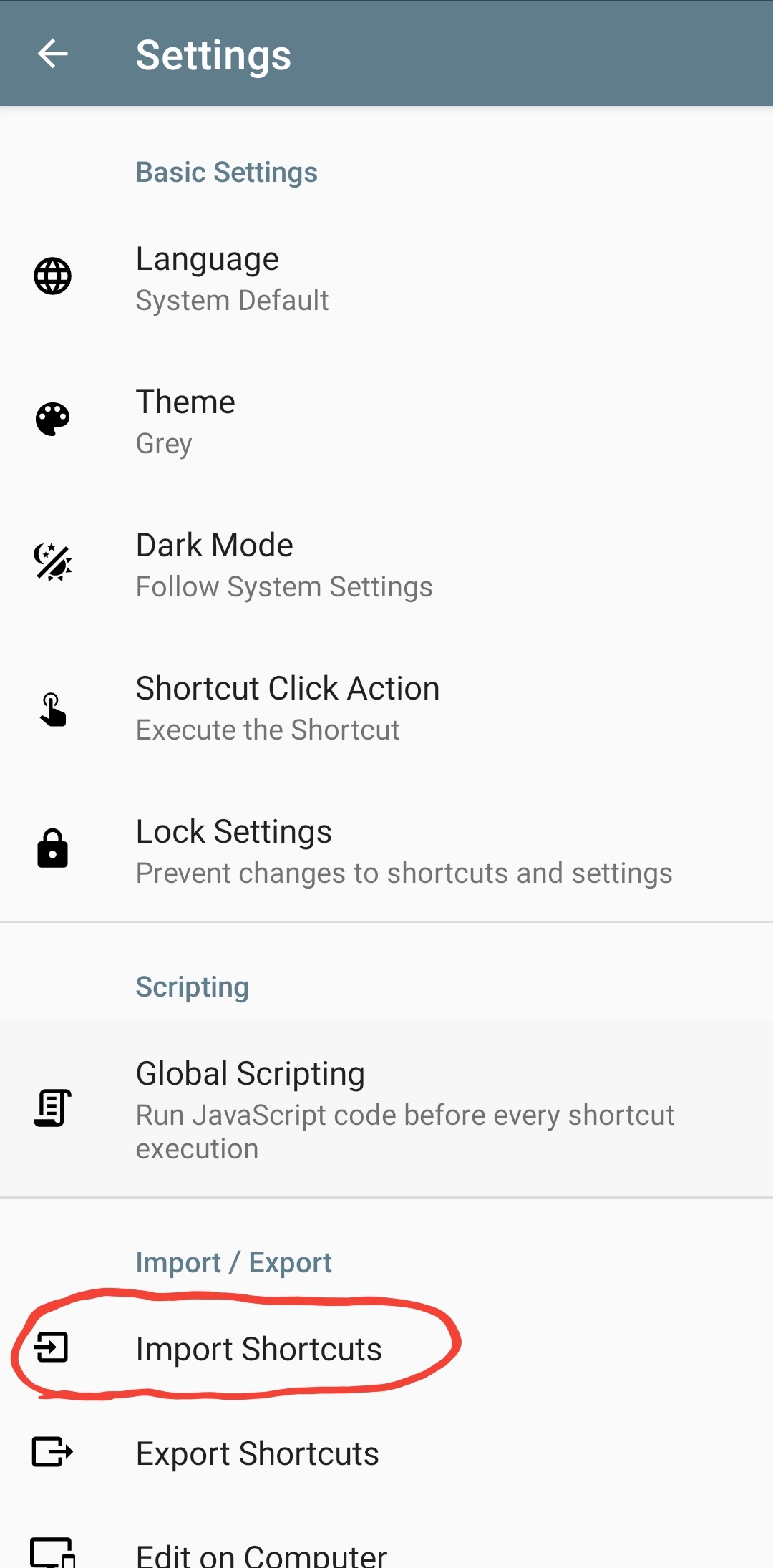
4: You should now see a bunch of new shortcut scripts installed as below:
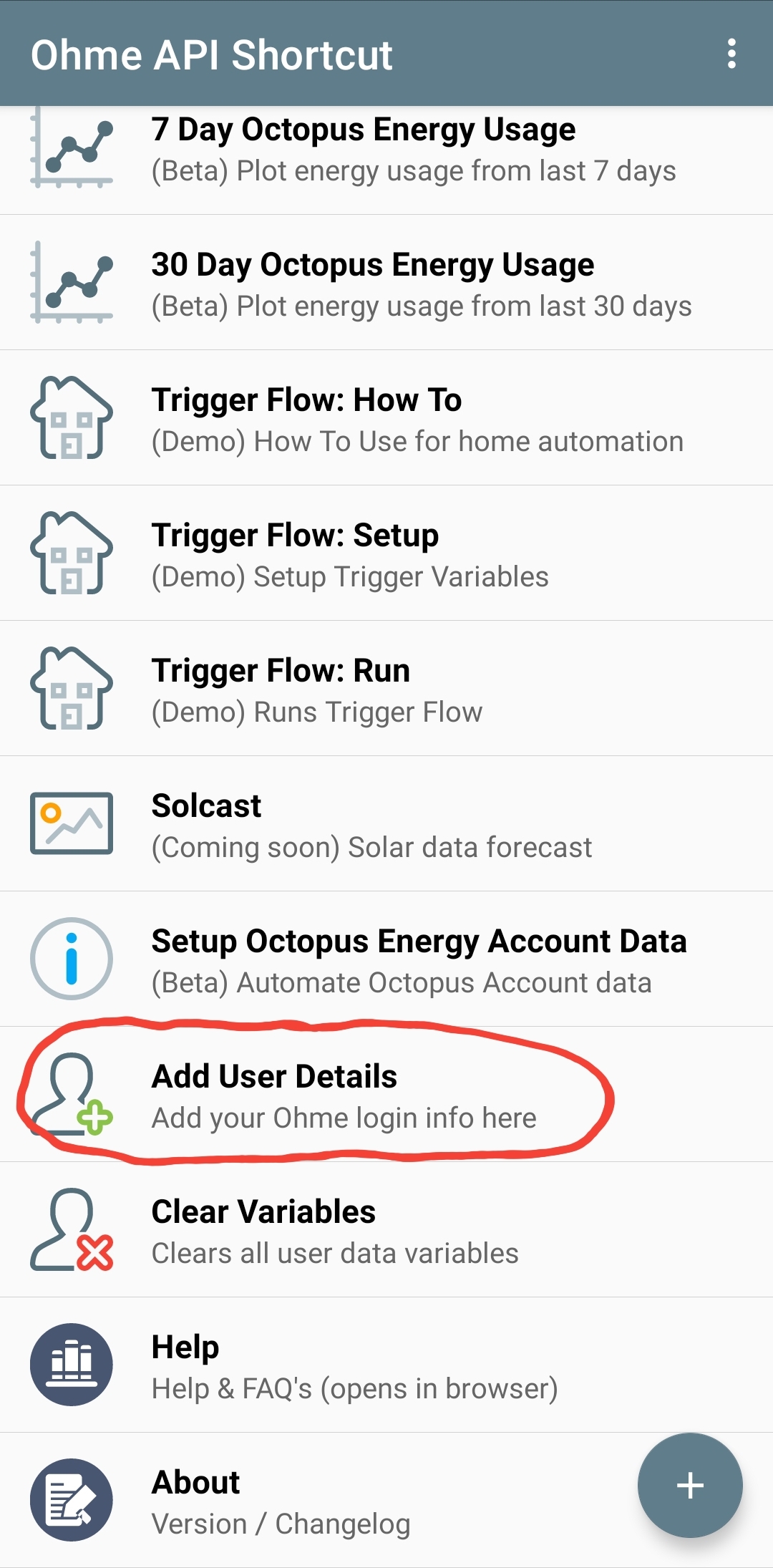
5: If you have an Ohme charger, Click Add User Details to enter your Ohme Username & Password. Note currently this only supports Username & Password type accounts. If you login to Ohme via google accounts or facebook then this will not work.
You will also be asked if you want to setup your Octopus Energy account details if your wish to use those functions. (This is the same as clicking the “Setup Octopus Energy Account Data”) You need your account number & Octopus API Key, both can be found in the “Developer | Octopus Energy” portion of the site once logged in. (Example: A-AXXXXXXX & sk_live_XXXXXXXXXXXX)
Any other sections (Octopus, Solcast, Givenergy etc…) should have a setup function at the top which walks you through
6: That’s it. Click Login to Ohme and if your details are correct it should hold the login open for 60 mins. The Octopus part should have already gone and found your Meter MPAN & Serial Number on it’s own so those portions should just work.

7. As I build from here I’ll probably section things out into manufacturers to stop it getting too messy.
Latest Shortcut Links:
Version 0.4 – Here
Version 0.3 Beta
Version 0.2 – Internal Only Release
Version 0.1 – Initial Release – Here
Changelog
Current Version 0.4: Added Solcast, Battery Prediction, n3rgy, Givenergy etc…
Version 0.3: Added Charge history Latest / By Date. Added GPS Data. Improved Car Info & Charge Stats. Added Help & About Sections. Added Octopus energy Meter Data Integrations. Added Trigger Flow Demo.
Version 0.2: Internal release only. Added far better error handling/messages. Improved Variable usage. Improved Add User Dialogs.
Version 0.1: Initial Release.

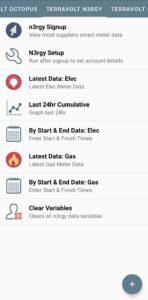

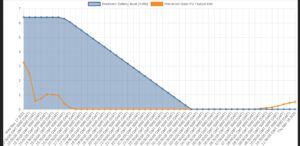
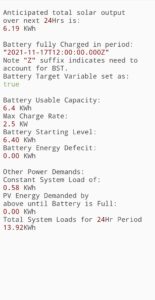
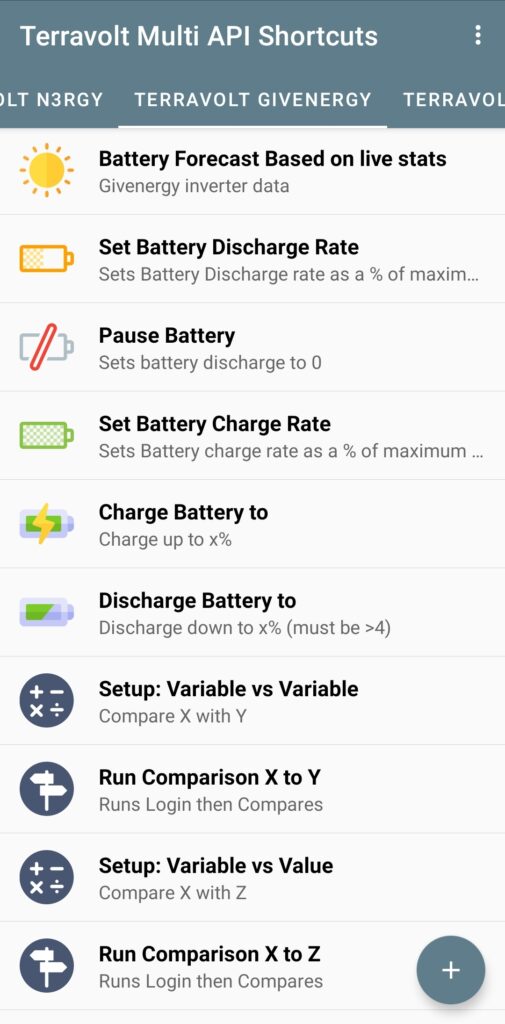
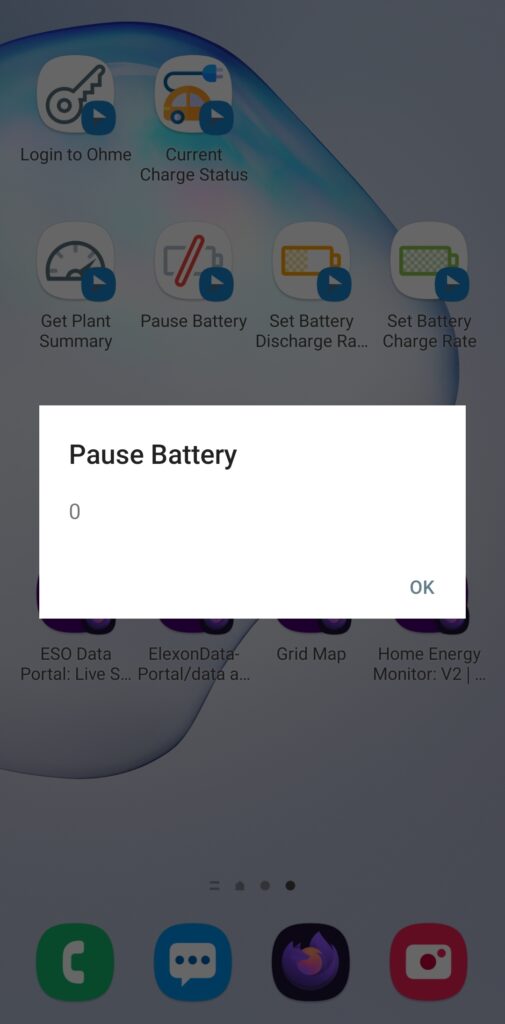

3 Responses
Trying to do setup User with givenergy, I’m using my api key, and getting 405 (Method Not Allowed) – any ideas what’s going on?
Yes, they’ve changed the API and i’ve not had chance to update all this yet! Sorry about that!
I’m getting the same problem with givenergy – are you anticipating updating soon?
Also, with the Octopus shortcuts, I can connect and the Agile shortcuts work but with theEnergy Usage shortcuts I’m getting
JavaScript error (at line 4):
Cannot read property ‘interval_start’ of undefined
I tried https://api.octopus.energy/v1/electricity-meter-points/{OctoMpan}/meters/{OctoSerial}/consumption/?page_size=7&group_by=day and that returns data correctly?